
The WordPress admin dashboard serves as the control center for managing your website’s content, settings, and overall functionality. While the default WordPress dashboard provides a solid foundation, customizing it to suit your preferences and workflow can significantly enhance your user experience. In this article, we will explore the importance of customizing the WordPress admin dashboard and provide practical tips on how to personalize it according to your needs, making website management a more efficient and enjoyable process.
Why Customize the WordPress Admin Dashboard?

Customizing the admin dashboard allows you to tailor the WordPress experience to your specific needs and preferences. It helps streamline your workflow, improves efficiency, and provides a more user-friendly interface for website management. By customizing the dashboard, you can create a personalized environment that reflects your branding, enhances productivity, and simplifies your interactions with WordPress.
Rearranging and Adding Dashboard Widgets
The WordPress dashboard consists of various widgets that display useful information and quick access to essential features. You can rearrange and customize these widgets to prioritize the ones you use most frequently and remove those that are less relevant to your workflow. Additionally, you can add custom dashboard widgets using plugins or code snippets to display specific information or integrate third-party services.
Customizing Admin Menu and Submenus
The admin menu in WordPress provides access to various sections and settings. You can customize it by rearranging or renaming menu items to align with your website’s structure or your preferred workflow. This allows for quicker navigation and eliminates unnecessary clutter. Additionally, you can create custom submenus or add links to external resources for easy access.
Installing Admin Theme Plugins

Admin theme plugins offer a simple way to change the appearance and design of the admin dashboard. These plugins provide a range of themes and color schemes to match your branding or personal preferences. By installing an admin theme plugin, you can give the dashboard a fresh and visually appealing look, enhancing the overall user experience.
Using Custom Login Screens
Customizing the login screen adds a professional touch and reinforces your branding. WordPress allows you to replace the default login logo with your own, modify the login form, and add custom messages. Plugins like Custom Login Page Customizer make it easy to create a branded login screen that aligns with your website’s design.
Branding with Custom Admin Colors and Logo
WordPress enables you to further personalize the admin dashboard by adding your own logo and choosing custom colors that match your website’s branding. These simple branding elements create a cohesive experience throughout your website and reinforce your visual identity.
Leveraging Admin Dashboard Plugins

Admin dashboard plugins offer extended functionality and customization options. These plugins allow you to add custom widgets, control user roles and permissions, integrate analytics, and perform other advanced customization tasks. Explore popular plugins like Admin Menu Editor, Adminimize, or WP Admin UI Customize to enhance your dashboard’s capabilities.
In conclusion, customizing the WordPress admin dashboard goes a long way in improving your overall user experience and website management efficiency. By rearranging and adding dashboard widgets, customizing the admin menu and submenus, installing admin theme plugins, using custom login screens, branding with custom colors and logos, and leveraging admin dashboard plugins, you can create a personalized and streamlined environment that aligns with your workflow and reflects your branding. Embrace the power of customization to transform the WordPress admin dashboard into a tailored and user-friendly control center for your website.
Key Points Summary
- Customizing the WordPress admin dashboard allows you to personalize the experience, improve efficiency, and create a user-friendly interface for website management.
- Rearrange and add dashboard widgets to prioritize the most frequently used features and display custom information using plugins or code snippets.
- Customize the admin menu and submenus by rearranging or renaming menu items to match your website’s structure or preferred workflow.
- Install admin theme plugins to change the appearance and design of the admin dashboard, providing a fresh and visually appealing look.
- Customize the login screen with your own logo, modify the login form, and add custom messages to reinforce your branding.
- Brand the admin dashboard with custom colors and logos that align with your website’s visual identity, creating a cohesive experience.
- Utilize admin dashboard plugins to enhance functionality, add custom widgets, control user roles and permissions, and integrate analytics.
- Customizing the WordPress admin dashboard personalizes your website management experience, improves productivity, and reinforces your brand identity.
Contact our Vietnam team to learn more about how we can help you optimize your website for SEO and achieve your online marketing goals.
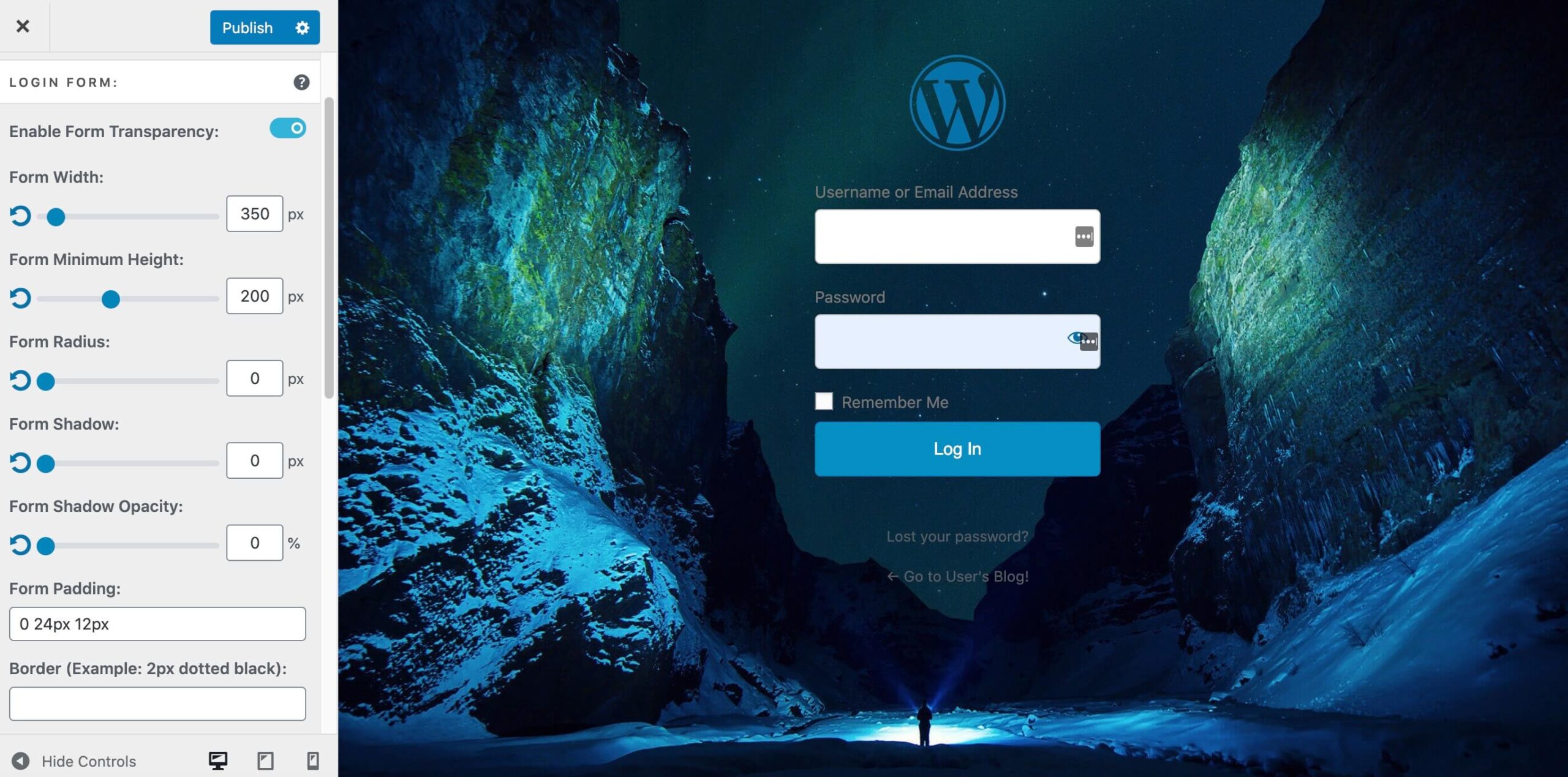
Leave a Reply